Google Shopping is one of the most powerful tools for driving traffic to your online store. By integrating your Opencart store with Google Shopping, you can increase product visibility, attract new customers, and boost sales. Furthermore, if you’re looking for a simple and effective way to integrate Google Shopping into your Opencart store, this guide is for you. We’ll walk you through the steps to get started with Google Shopping Feed for Opencart, using an OpenCart Google Shopping Integration Plugin or a Free Google Shopping Integration Module for Opencart.
What is Google Shopping Integration for Opencart?
Google Shopping Integration allows you to upload your product information (like images, prices, and descriptions) to Google. This makes it easy for users to find your products when they search on Google. Moreover, integrating Google Shopping with Opencart ensures that your product listings are always up-to-date and synced with Google, making it easier for customers to find and buy from your store.
Why Integrate Google Shopping with Opencart?
Here are some reasons why you should integrate Google Shopping with your Opencart store:
Increase Visibility: Your products will appear in Google search results, giving your store more exposure.
Target the Right Audience: Google Shopping shows your products to users who are actively searching for similar items.
Automated Updates: Your product feed is automatically updated in the Google Merchant Centre whenever you make changes to your store.
Improved Shopping Experience: Customers can see your product details, including prices and availability, right on the Google search page.
Step-by-Step Guide to Integrating Google Shopping with Opencart!
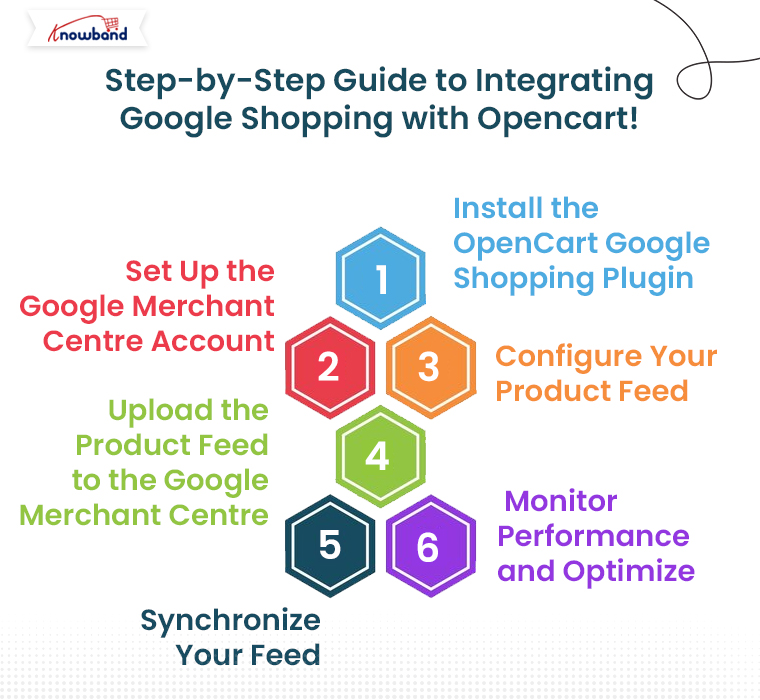
Let’s take a look at how to integrate Google Shopping with your Opencart store using an OpenCart Google Shopping Integration Plugin.
Step 1: Install the OpenCart Google Shopping Plugin
The first step is to install a plugin that connects your Opencart store with Google Shopping. There are many plugins available, such as the OpenCart Google Shopping Integration Extension or the OpenCart Google Shopping Feed Integration Extension. Some of these are free, while others come with a cost.
To install the plugin:
- Go to your Opencart Admin Panel.
- Navigate to Extensions > Extension Installer.
- Upload the plugin’s zip file.
- After installation, go to Extensions > Modules and activate the plugin.
Step 2: Set Up the Google Merchant Centre Account
Next, you need to set up your Google Merchant Centre account, which is where your product feed will be sent. If you don’t have a Google Merchant Centre account, you can create one at Google Merchant Centre.
Once your account is set up, you’ll need to connect it to your Opencart store. In the plugin configuration settings, you’ll be asked to enter your Google Merchant Centre credentials, such as your API key and Merchant ID.
Step 3: Configure Your Product Feed
The next step is to configure your product feed. The plugin you installed (such as the OpenCart Google Shopping Connector) will allow you to map your Opencart product fields to Google’s required fields.
Select Product Categories: Choose which products you want to include in the feed. You can select entire categories or individual products.
Product Details: The plugin will automatically map your Opencart product details (such as title, description, price, and image) to Google’s product feed specifications.
Shipping and Tax: Configure your shipping and tax settings to match Google’s requirements. Make sure the shipping details are correct for the countries you are targeting.
Step 4: Upload the Product Feed to the Google Merchant Centre
Once your feed is configured, it’s time to upload it to Google Merchant Centre. The plugin will generate a feed file (usually in XML or CSV format) that you can upload to your Google Merchant Centre account.
Step 5: Synchronize Your Feed
After uploading your feed, your products will start showing up on Google Shopping. The OpenCart Google Shopping Synchronizer ensures that your feed stays up-to-date. Every time you add or update a product on your Opencart store, the plugin will automatically update your feed in Google Merchant Centre.
It’s important to regularly check your Google Merchant Centre account to make sure your feed is running smoothly. Thus, if there are any errors or issues, Google will provide you with error reports so you can quickly resolve them.
Step 6: Monitor Performance and Optimize
Once your products are listed on Google Shopping, you can monitor their performance through Google Merchant Centre. You’ll be able to see how many clicks, impressions, and conversions your products are receiving.
To optimize your product feed:
Use High-Quality Images: Make sure your product images meet Google’s guidelines for size and quality.
Optimize Product Titles: Ensure your product titles are clear and contain relevant keywords.
Adjust Pricing: Ensure your prices are accurate and competitive to attract more buyers.
Promotions and Reviews: Adding promotions or product reviews can increase the attractiveness of your listings.
Conclusion!
Integrating Google Shopping with your Opencart store is a straightforward process, especially with the help of an OpenCart Google Shopping Integration Plugin or Extension. By following this simple guide, you can easily sync your product feed, get your products listed on Google Shopping, and start reaching a broader audience.
Whether you choose the Free Google Shopping Opencart Integration Module or a paid extension, the benefits of Google Shopping for your Opencart store are immense. With increased visibility, real-time updates, and better-targeted advertising, you’ll be well on your way to growing your online business and boosting sales.



